Backgammon - HTML5 Web App
Backgammon Game Room
| Backgammon Game Room Video |  |
For best experience with GameColony web apps, we recommend using Google Chrome web browser.
You can play backgammon on a desktop using 3 different backgammon apps:

The above app selection box is shown on top of backgammon rooms' listings page. You can also select Menu inside a web app and then select Preferences to switch between 'blue app'and 'green app'. Or you can select Menu and then 'switch-to-java' to change to Java applet display of backgammon.
With 'blue app' selected, when you later select "Main Hall", you will see a blue-and-white lobby and traditional non-patterned colors for backgammon tables
With 'green app' selected, when you later select "Main Hall", it will come up in modern patterned green background.
With "java" selected, when you later select "Main Hall", it will show an old-style Java applet for backgammon that will work only if Java is installed correctly from http://www.java.com
A scrollable backgammon game room for 'blue app' typically shows up active players and their tables like in the picture below.
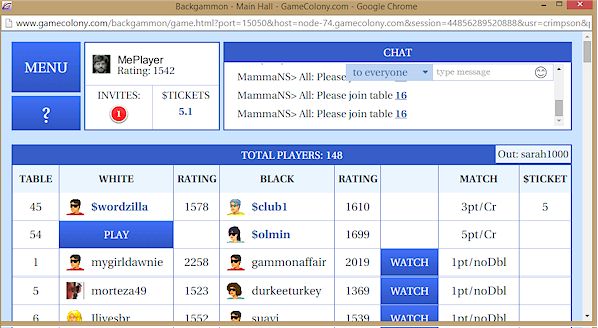
In the top-left corner of the game room, you can see the Menu button as well as your account and your invitations. All these areas are selectable. You can, for example, select your account and see futher details.
In the top right corner, you can see the scrollable game room chat.
The main part of the game room screen shows players and their games. Open tables show 'Play' button.
You can play, chat, watch other people play, select invitations, etc.
It is possible to see a sorted list of individual players. If you scroll the game room screen down to where the tables' listing finishes, you will see a list of players and you can select any column heading in that list to sort players, e.g. by their rating or status.
Selecting Menu, shows the following game room options:

How to Start Playing
You can play, chat, watch other people play, select invitations, etc.
- To start playing, you'd either have to create a table or join someone else's table.
- To create your own table, select Menu and then 'Create Table'. After creating a table, you'd be able to 'invite' players.
- To play at someone else's table, select a 'Play' button
Backgammon Table
Backgammon Table shows a typical backgammon board and game-related prompt in the middle of the board.
Under your backgammon board there's a chat area. On the right-hand side, there is a Move List and a clock with scores.
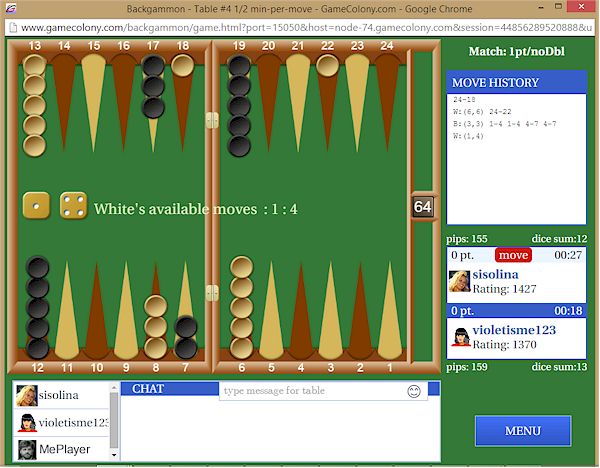
If there are several players or watchers sitting at a table, you can select a player name to chat to.
To chat, just start typing or you can type after selecting the chat text input box located in mid-chat.
To the right of the backgammon board, there's a clock area with players' respective times-per-move. A Menu button is in the top left corner.
|
Backgammon Basics, History |
Rules |
Strategy |
Links |
Play Backgammon Online
How to Earn Free Tickets
|
 |